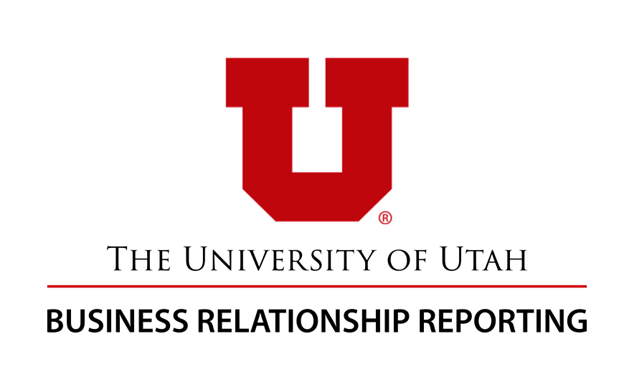Business Relationship Reporting (BRR)
The Business Relationship Reporting System (BRR) is used by investigators or University employees to disclose all Financial Relationships that reasonably appear related to their professional responsibilities to the University.
Visit the COI Office for more information on disclosing and reporting.
BRR FAQs
General
Financial disclosures are handled through the Business Relationship Reporting site (also known as “BRR”). Access the site at brr.utah.edu (login using uNID) or search for ‘COI’ or ‘BRR’ in Campus Information Services.
A retraining is required before you file your next disclosure. Once training is completed, you will have the ‘File/Update’ button appear.
As of August 27, 2025, the Business Relationship Reporting site has been updated with new requirements and questions related to Research Security & Foreign Relationship. Because of this, to make the process as smooth as possible, everyone is required to complete a disclosure to ensure that all questions are properly answered.
Yes. While you’re working through the process of completing and filling out your financial disclosure in the top-left corner of the page there’s an option which says “Validate”. If you click on this, it will run a check on your disclosure and compare your answers against the requirements of the disclosure. If you’ve filled in all the required information, you should see green check marks next to the listed pages. If there are items that require attention they will appear with a red circle next to them. You can click on the titles for the affected pages to navigate to the page and make changes.

- You receive an email confirming your certification.
- If you have disclosed relationships, your supervisors (as selected by you during your certification) will also receive an email notifying them of your disclosure. Your direct supervisor should review your disclosure with you to confirm their approval in writing.
- For Health Sciences, your direct supervisor will perform and document their review within the BRR system and you will be informed of the outcome.
- Depending on the results of the review, the Conflict of Interest Office may also review your disclosure and reach out to you if more information is required. Please contact COI@utah.edu to discuss any conflicts you have related to students.
In order to identify potential conflicts of interest as required under the University’s Individual Financial Conflict of Interest Policy 1-006, financial disclosures are required at the start of each Fall semester from:
- Faculty, excluding (a) emeritus faculty, (b) visiting faculty, and (c) adjunct faculty who do not hold an appointment in a Health Sciences school or college
- Staff employed at the manager level or above
- Staff with purchasing authority or delegated purchasing authority, including account executives and their delegates, staff authorized to use an institutional credit card (e.g., Purchasing Card or PCard), and staff authorized to make purchases through UShop
- Employees who participate in research, scholarly or educational activity, or transactions
Please let us know if you don’t fall under any of these categories, and we will remove you from the list.
You can retrieve copies of your previous disclosures within the BRR system.
- The information disclosed is confidential. However, your supervisors, certain University review offices (like the COI Office), and those directly affected by a conflict of interest may be notified and other disclosures may occur as required by law.
A new disclosure must be filed for this current fiscal year. If your previous disclosure was filed prior to July 1, 2025, you will need to file another disclosure. If your most recently certified disclosure was completed since July 1, 2025, another disclosure is not required at this time unless you have new updates to report.
Disclosures should be filed at the start of fall semester. If you haven’t filed your disclosure yet, please do so now.
- You will receive an email confirmation.
- On the certify page, while filling out the disclosure, after hitting the “Save” button
if the page goes back to the home page you should see text on the page transition
to green text which says: “Your disclosure has been successfully submitted. …” and
the “Last Disclosure Date” field will reflect the date it was submitted.

Otherwise, it will show the same red text from the start of the process which says: “A Disclosure is required. Please use the ‘File/Update’ button to certify.”, and the “Last Disclosure Date” will either be blank or show the date you last submitted a disclosure. Indicating the disclosure has not yet been filed.
- If the appointment listed on the “Discloser Information" page is incorrect, or if you have multiple appointments, on question 1 you can select the option for “No” which should expand the page with the information on any other appointments that you may have. You can select the correct option from here.
- If your correct appointment is still not showing, please need to reach out to the University’s HR team to have your profile updated with the correct department/appointment. The University’s HR team can be reached at:
- Data is synced monthly, but users can still file a BRR disclosure while those HR updates are pending (the user should change their current supervisor on the Certification page in BRR, if supervisor name is required).
Supervisor listings are managed by Human Resources (HR). Please contact your HR representative if you have questions or to request an update. Data is synced monthly, but users can still file a BRR disclosure while those updates are pending. On the Certification page, use the drop-down menu to select the correct supervisor as applicable.
Your supervisor may not yet have a profile within the BRR system. The easiest way for them to generate a profile is to sign into the BRR site and complete a disclosure of their own.
You will not be able to search for or add your supervisor until they have a profile in the BRR site.
If your supervisor signs into the BRR site and their home page shows their prior disclosure information but is not showing their name, then they will want to reach out to the ORIS team for assistance by submitting a ticket here: ORIS Support Request
Training
Retraining is required for all this year due to policy changes related to research security (usually only required every 4 years).
Error Messages
When providing additional entries, look for asterisks next to the questions. This indicates a required question. Leaving these questions unanswered will throw an error message and prevent the disclosure from moving forward. e.g.:

Clicking on the “Go to first error” text will navigate to the affected question and provide additional red text explaining what’s required for the question. e.g. (highlights provided for visibility):

You may also get an error message on the text entry questions if your provided responses are longer than 255 characters. If it exceeds that limit you will need to shorten the response before saving the entry.
When attempting to certify a disclosure and all requirements have not been met, the BRR site will throw an error message. While it appears daunting at first, the error message includes information on the cause, which page it happened on, and specific affected entities if applicable.
The affected page is listed within the error message. It is also indicated by the link(s) provided after the error message:

If there are affected entities, they will also be listed at the end of the error message. The names of the entities appear as they were entered on the affected page and will be separated by commas if there are more than one affected entity.

When you get to the affected page you can scroll to the table at the bottom of the page and use the “Update” button next to the affected entity to pull up its information. You’ll want to scroll through the entry, paying special attention to any questions that have a red asterisk next to them indicating it’s a required question. Once all the required questions have been answered you can hit the save button to update the entry.
If you’re still encountering errors while updating an entity on your disclosure, please refer to the entry for: “I am trying to add an entry (relationship, IP, or travel) but when I try to complete the entry it gives me an error message. What am I missing?” for additional information and instructions.
You’ll want to repeat this process for any other affected entities on your disclosure.
If you encounter this problem, you will want to look towards the top of the page. Underneath the unique ID for your disclosure and above the “Certification” text any pages that require attention will be listed here. You can click on the name of the page to navigate to the affected page. This will open a new tab for the page. This new tab will allow you to click on the items in the left-hand menu to move through the disclosure as normal:

On the training form click on the “Validate” button in the top left-corner of the page. This will run a check on the form where it compares the information provided against the requirements for the form to make sure all required questions have been answered.
If there are unanswered questions they will show up with a red circle next to them. You can click on the title of the page in this left-hand menu to go to the affected page and answer any missing questions.

If the items show up in green, and you hit the save button, but your home page does not update the “Last Training Date” section with today’s date, please reach out to the ORIS team for assistance here: ORIS Support Request
Supervisor Reviews
- Contact COI@utah.edu to request that the supervisor role be reassigned.
- Ideally the discloser should file an updated disclosure form with the correct supervisor.
-
The role of direct supervisor is automatically populated from HR data initially based on the discloser’s appointment/department, but then the discloser must edit and confirm this information on the Certification page of BRR.
-
Please contact your HR representative if you have questions or to request an update. Data is synced monthly, but disclosers can still file a BRR disclosure while those updates are pending (opportunity to update supervisors on Certification page in BRR, as applicable).
-
Information on direct supervisors is only required for those who disclose relationships.
Please contact the Health Sciences Compliance Services team at: regulatorycompliance@hsc.utah.edu
- Only Health Sciences direct supervisors may currently perform their reviews within the BRR system. This feature is not yet available for Main Campus.
-
If you’ve received a notification regarding a supervisor review you will first want to sign into the BRR site at https://brr.utah.edu. Once signed in, any reviews that have been assigned to you will appear under the “Supervisor Reviews” tab.

If the review you’re searching for isn’t in any of the tables on this page the review was likely reassigned to a different supervisor by the discloser. A second email notification is generated as part of this reassignment so make sure to check your email for a second notification.
If a second email notification was not received, please reach out to the Office of Research Information Systems team for confirmation on the review at: oris@utah.edu or by opening a ticket here: ORIS Support Request
- Department Heads and other leadership have access to the “Compliance (Annual Attestation)”
tab within the BRR site. This provides an overview of the unit’s attestation status.
Your view is tailored to your role in the organization structure. Additional personnel
can be granted access to the dashboard (as determined by those Department Heads) if
other support within the group is needed to assist in compliance monitoring. File
an ORIS ticket or request the “Compliance Champion” role from COI@utah.edu.

- For Health Sciences direct supervisors, “Supervisor Reviews” tab includes a subtab
“Annual Attestation Reporting” which a table that will populate with the reviews assigned
to/associated with your account. This only shows employees who are your direct reports
IF they are required to participate in Annual Attestation.