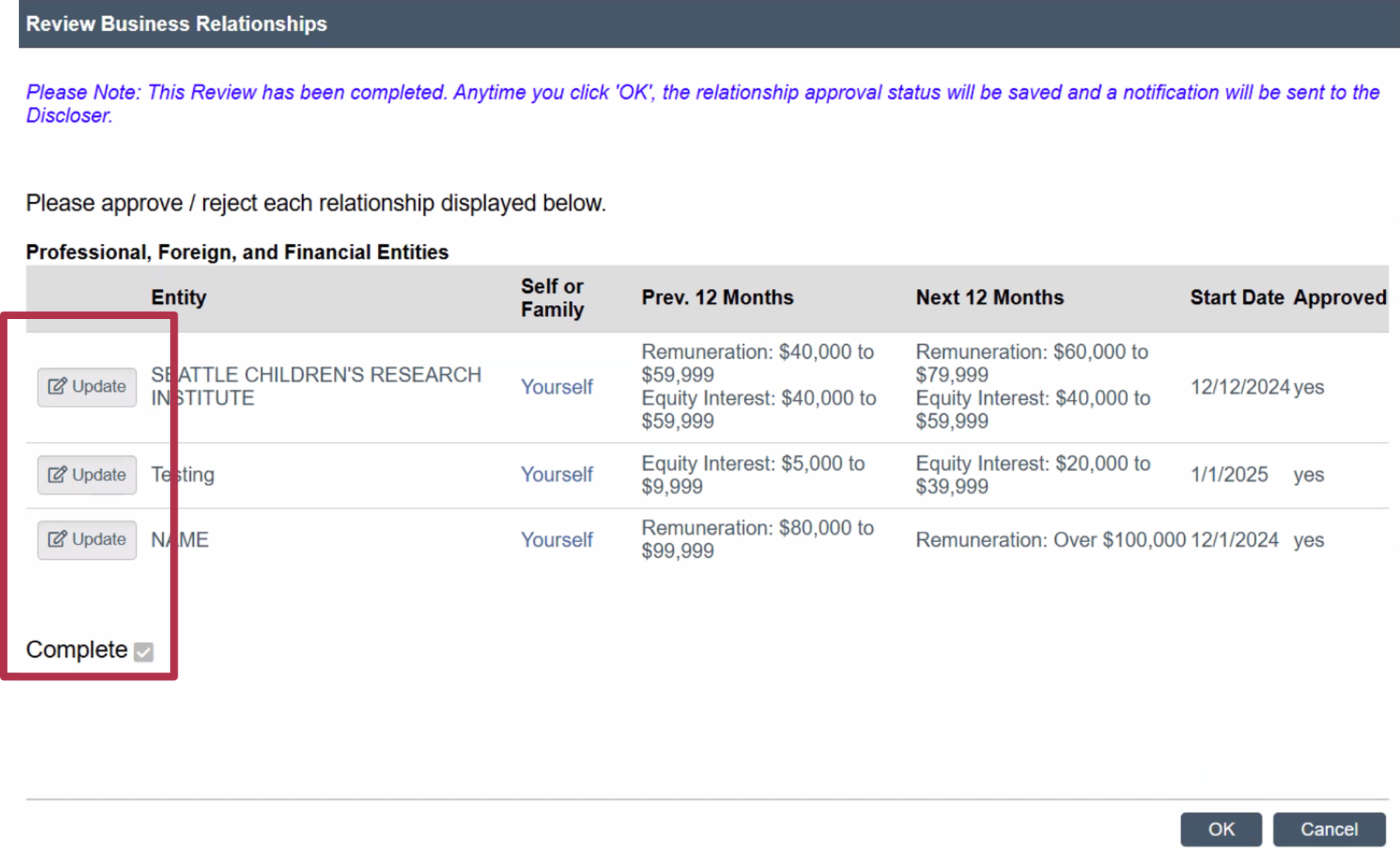BRR Supervisor Reviews Training
When you click on the “Supervisor Reviews” tab, you’ll be greeted with a workspace displaying your reviews.
The “Pending Review” tab will display any supervisor reviews that are still outstanding, and the “Completed Reviews” tab will display your review history.
On the “Pending Review” tab, you can click on the arrow just to the left of the review ID column to get an expanded view of the review’s details.
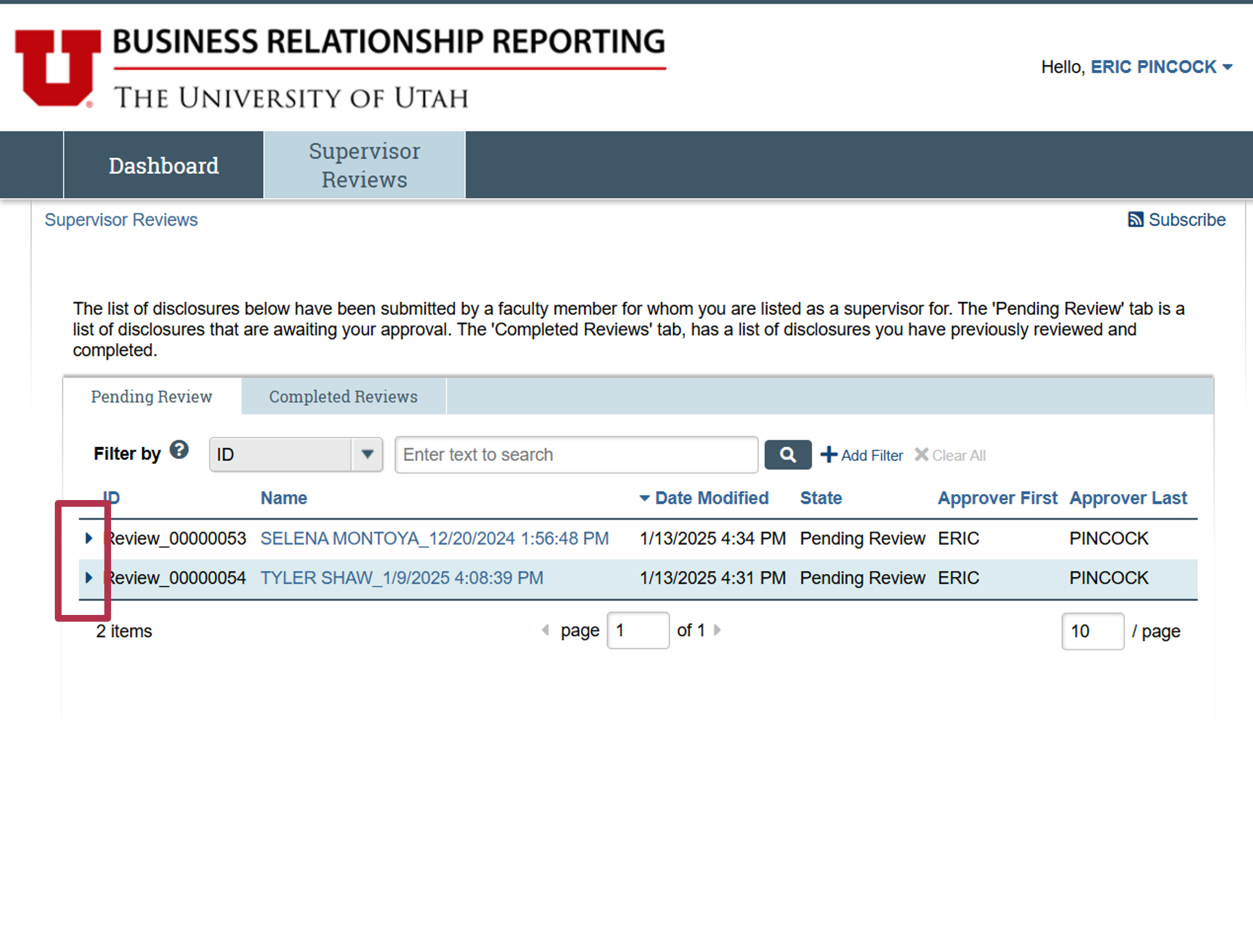
To begin the approval process, you just need to click on the name of the supervisor review. The name includes the name of the discloser and the date/time of the certification.
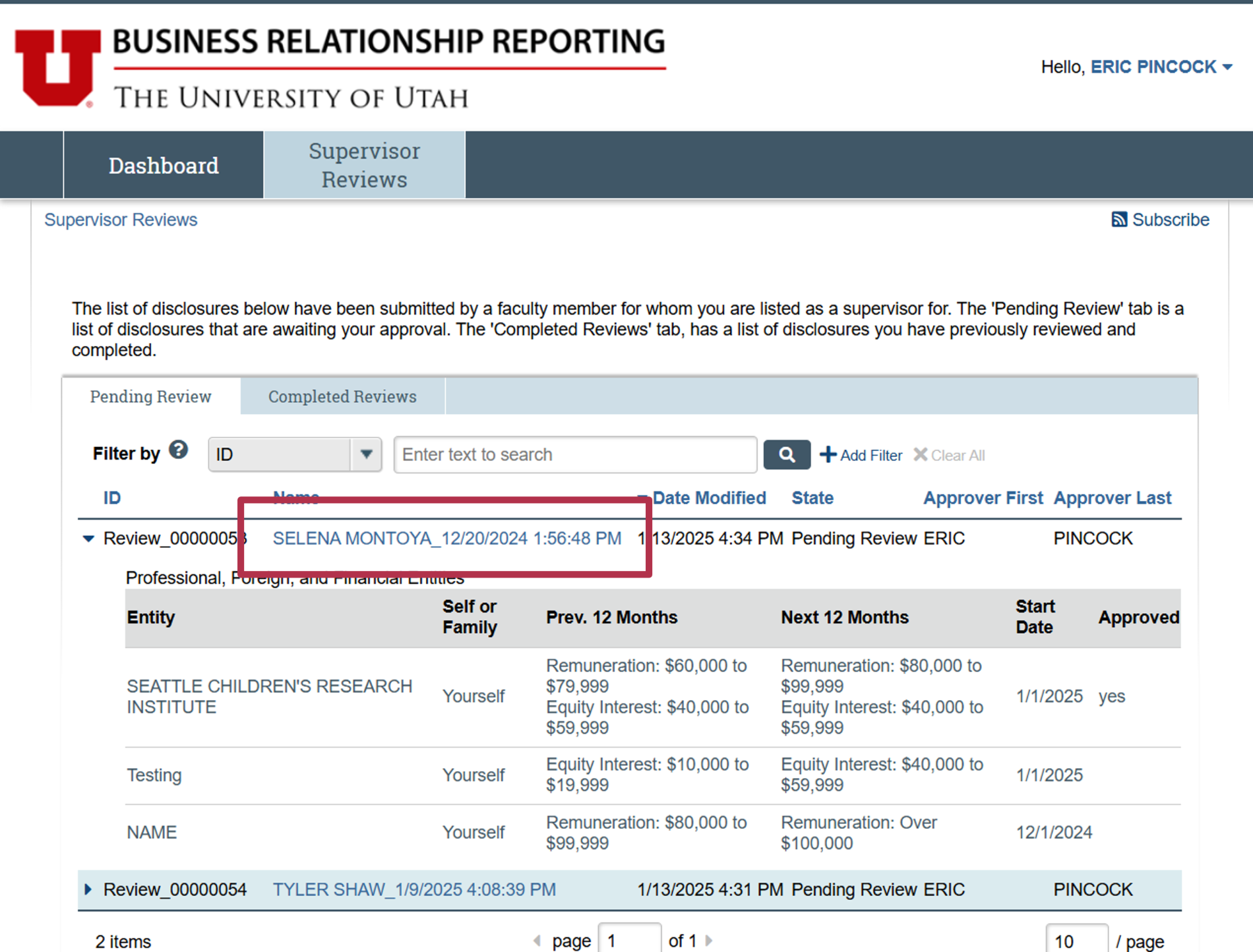
The Supervisor Review Page has the status of the review in the top left of the page.
The table in the middle of the page includes some overview information on the disclosure that’s being reviewed.
To begin the review process, you’ll click on the “Review Business Relationships” activity in the left-hand menu.
A comprehensive view of the disclosure can be found under the “Disclosures” tab.
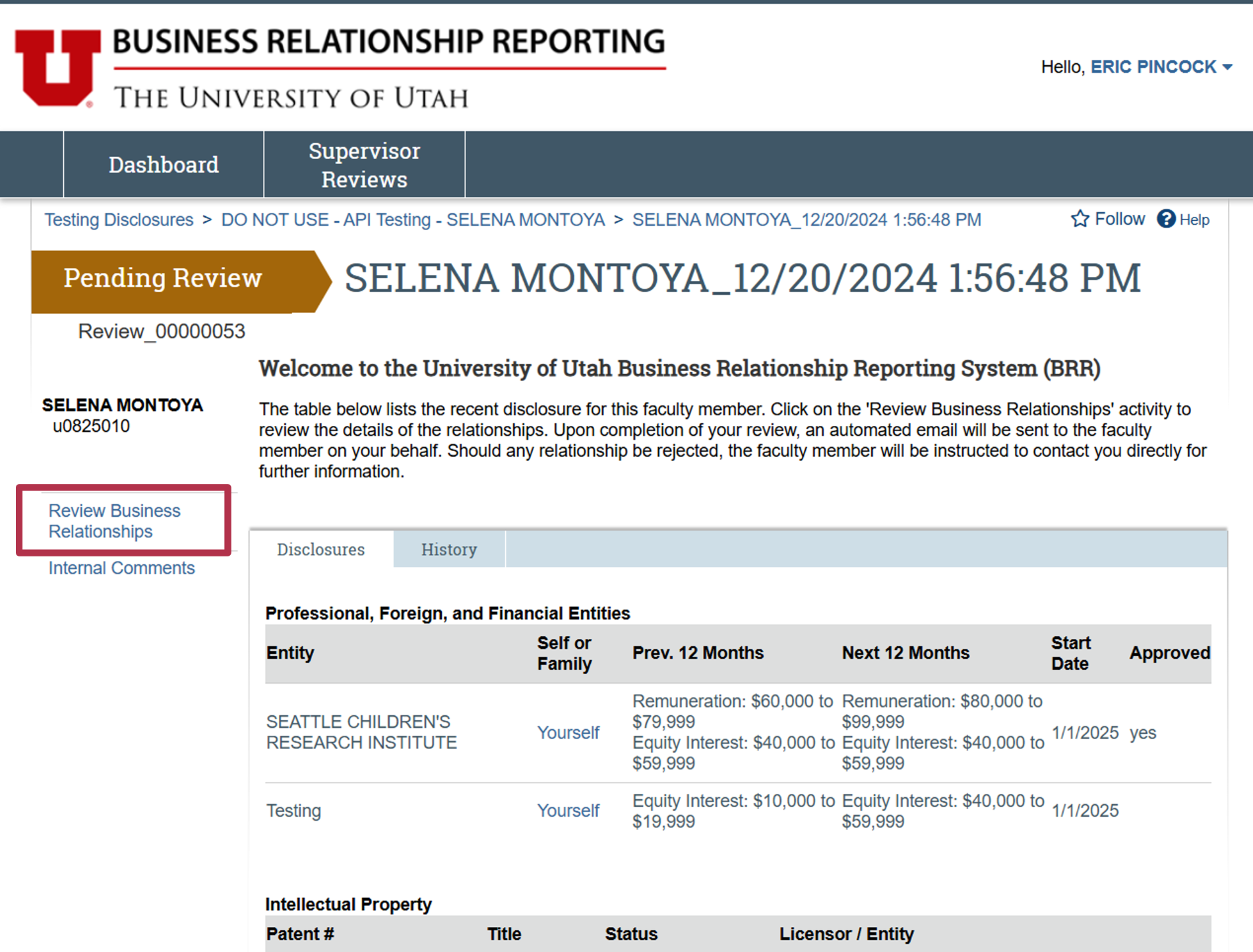
After clicking on the “Review Business Relationships” link, you’ll be presented with the relationships which require approval. This view provides some overview information, and the far-right column shows the approval status of the entity. To approve or deny the entity, click on the “Update” button on the left side of the entity.
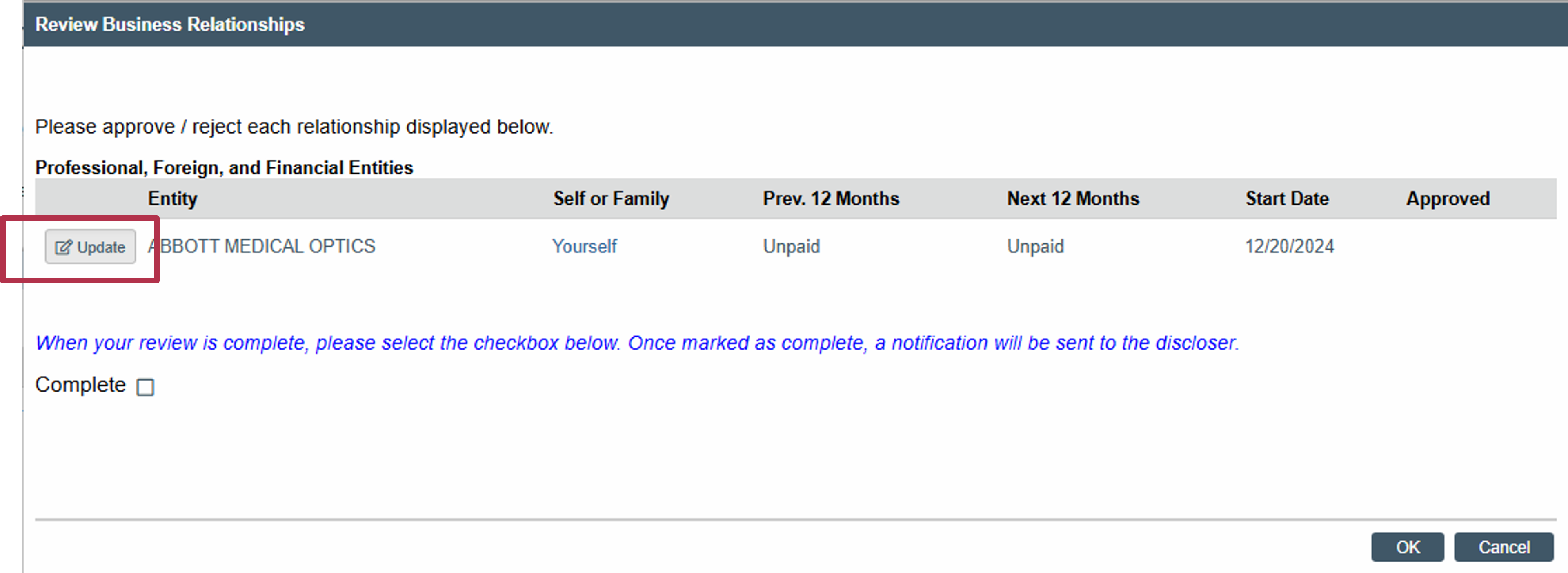
Clicking on the “Update” button will expand the selection, grey out the other parts of the page, and give you the option to approve or deny the relationship by selecting either the “Yes” or “No” options.
After making your selection, hit the “OK” button to confirm your choice. This will take you back to the relationships overview where you can select other relationships and repeat the process.
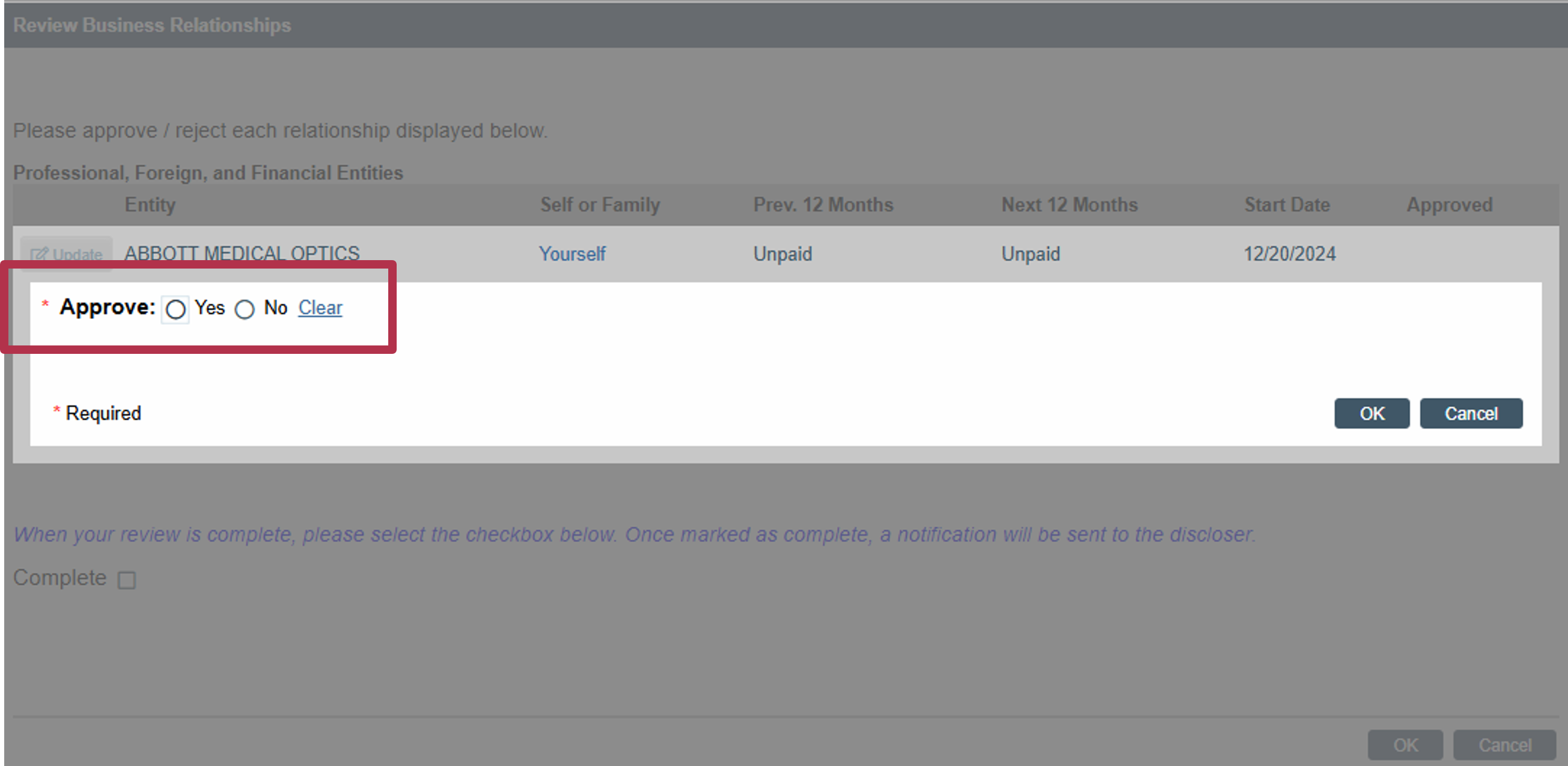
After all the relationships have been approved you can complete the review process by selecting the “Complete” check box on the page and hit the OK button on the bottom of the page.
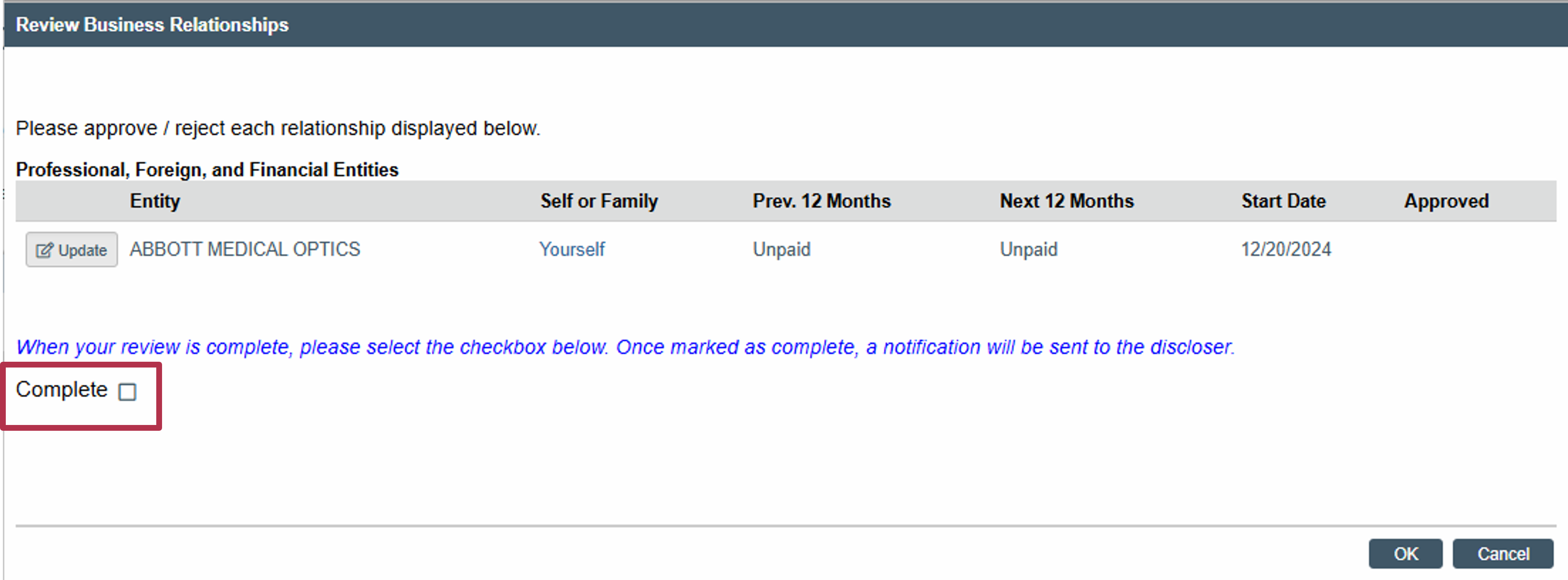
After the reviews have been completed the check box next to “Complete” will be greyed out and cannot be changed.
You can still make changes to the approval status of the entities on the page using the same process as before, starting with clicking the “Update” button next to the entity name.
Any changes that are made to an entity will send a notification to the discloser, updating them of a change in the approval status of the selected entity.